How to Remove CapCut Watermark From Your Videos
Last UpdatedJanuary 31, 2024
by
Anthony Gallo
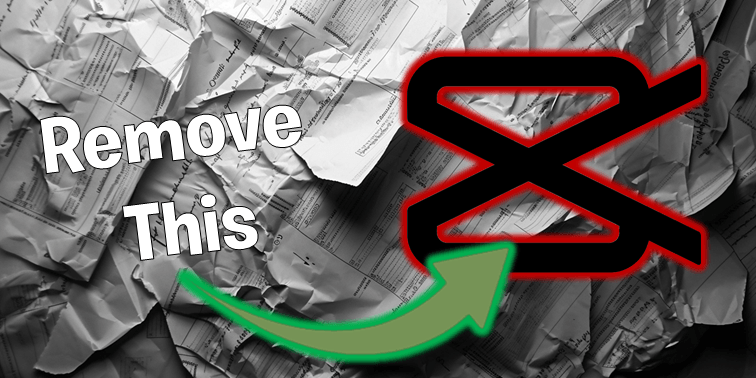
If you’re here, you’re likely wondering how to remove capcut watermark quickly and easily.
CapCut primarily utilizes two types of watermarks in videos:
- The ending watermark: The logo watermark typically appears as a separate clip at the right-most side of the video frame. It’s fairly easy to spot once you know what to look for.
- The template watermark: Is a specific type of watermark that appears on videos which have been created or edited using one of CapCut’s pre-designed templates.
In this guide, I've compiled the most straightforward method to clean up your videos, strip away those CapCut watermarks, and polish your final product to perfection. 👇
How to Remove CapCut Watermark?
To remove the CapCut watermark, simply edit your video in the CapCut app and utilize the cropping tool or the delete icon for ending watermarks, then export your project by selecting the 'Export without watermark' option.
Let's take a closer look how to remove CapCut watermark. 👇
1. Launch CapCut App
Open the CapCut app on your device.
2. Open or Start a New Project
You can choose to start editing a new project or continue from an existing one.
- For a new project, tap on ‘New Project’, choose the aspect ratio, and import your videos, images, and audio files. You can also opt to use a CapCut video template here too.
- To continue an existing project, simply load it from the main dashboard.
Learn about CapCut's best free transitions here.
3. Identify the Watermark
Determine the type of watermark you're dealing with – it could be at the end of the video or part of a template. Chose the appropriate method to remove your watermark in step 4.
4. Removing the Watermark
- Cropping Out the Watermark: Add your video to the project, trim the section from the video ending so the watermark doesn't appear (if applicable), and use the crop function to exclude the watermark from the frame.
- Using the Delete Icon for Ending Watermark: Alternatively, swipe to the end of the timeline, tap on ‘Ending’, select the ending clip with the CapCut logo, and tap the delete button to remove it.
- Export Without Watermark: Before finalizing your project, tap ‘Export’ in the upper right corner, then select the ‘Export without watermark’ option to ensure your video is saved without any CapCut branding. Adjust your export settings for the best quality.
Check out these CapCut video editing tips for beginners.
Fine-Tuning Export Settings in CapCut
Removing the CapCut watermark is essential for sharing your work on video-sharing platforms other than TikTok.
To remove the watermark, you can trim out the section containing the watermark or remove it from the video template.
To export without the watermark, tap on the export icon in the upper right corner, then select the ‘Export without watermark’ option in the desired quality and fps.
For the best video quality in CapCut, follow these steps:
- Select the highest resolution and frame rate possible in CapCut’s export settings.
- Opt for the H.265 codec during video export to efficiently compress the video and halve the file size without compromising on quality.
- Ensure the video imported into CapCut is of high quality from the start to maintain a high output resolution.
After choosing to export without a watermark, continue adjusting settings like resolution and frame rates to fine-tune the quality of the video output.
By following these steps, you can ensure the best video quality in CapCut.
Wrapping Up
Removing watermarks from CapCut videos isn’t as daunting a task as it might seem.
Whether you’re using CapCut’s built-in tools or exploring alternatives like third-party apps and online services, this guide has covered all the bases.
By spending a few extra minutes before you hit save video, you can remove existing video editing template watermark in capcut, which is essential if you're looking to upload on YouTube, Instagram, or any other platform besides TikTok.
Learn how to add smooth transitions in CapCut.
How to Remove CapCut Watermark FAQs
Can you remove CapCut watermark for free?
Yes, to remove the CapCut watermark for free, after editing your video, select "Export without watermark" in the Export menu.
Does CapCut have a hidden watermark?
Yes, CapCut does have a hidden watermark that appears at the end of videos and when using templates, but you can remove it by choosing the Export without watermark option.
What is a CapCut watermark?
A CapCut watermark is a small, semi-transparent logo or text that signifies the video was edited with the CapCut app.
Why does CapCut use watermarks?
CapCut uses watermarks to prevent unauthorized use and to promote the app. This helps protect their content and spread awareness of their product.
How do I remove a watermark in CapCut?
To remove a watermark in CapCut, you can either crop it out or use the delete icon. It's a simple process that can quickly improve the quality of your videos.

Anthony Gallo
Anthony Gallo is the cofounder of ContentCreator.com and lead educator in the online course 14 Day Filmmaker, that has taught over 100,000 aspiring creators how to shoot & edit professional video content with PRO and SMARTPHONE cameras.
Having created content in a variety of industries including commercial advertising, weddings, music videos, and hundreds of youtube videos, Anthony has amassed over 50 million views online and is constantly looking for new and engaging ways to create content and help others master this amazing craft.