How to Use DaVinci Resolve Project Templates
Last UpdatedJanuary 24, 2024
by
Anthony Gallo
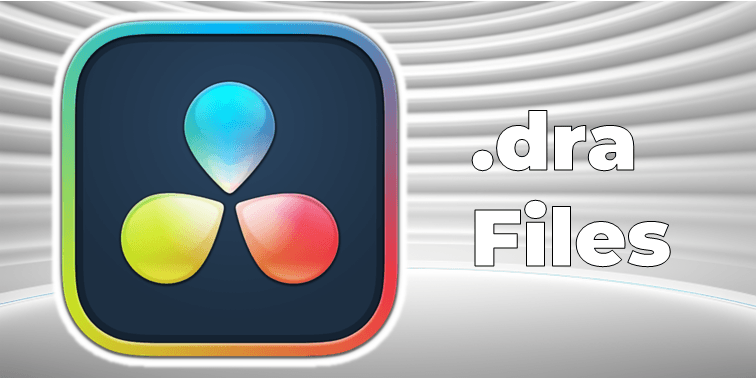
Learn some new tricks to save time and level up your content with this comprehensive guide on DaVinci Resolve project templates.
In this guide, I'll show you how to download, import, and work with a DaVinci Resolve title pack project template. I'll also show you how to export the template so you can use it in all your videos!
Whether you're a beginner or a seasoned editor, DaVinci Resolve offers a suite of powerful tools to enhance your projects.
How to Use DaVinci Resolve Templates?
To use DaVinci Resolve templates, simply download and install the template, then customize it within the DaVinci Resolve software to suit your video project's needs.
Get started using DaVinci Resolve templates with 10 FREE video templates from Content Creator Templates. Free assets are just a few clicks away!
Join today for unlimited downloads!
1. Download and Unzip Templates
Once you have downloaded your template files locate the ZIP files in your Downloads folder.
Move your downloaded ZIP files to a new directory of your choice and unzip the assets.
Try to make the directory easy to remember and access so you can use it again later when you download more DaVinci resolve templates!
2. Font Installation
DaVinci Resolve has a weird quirk that will show the dreaded "Media Offline" screen if you attempt to use template files without the appropriate font installed on your computer.
Ensure the font used in the template is unzipped and installed on your computer!
The font is most always linked within the downloaded files somewhere! If not, Google Fonts is a great place to find pretty much any font you might need.
3. Locating and Opening the Project File
In the unzipped folder, find the .DRP file, which is the DaVinci Resolve project file. Double-click it to open the project in DaVinci Resolve.
If it doesn't open initially, try quitting Resolve and reopening the project file.
4. Relinking Offline Media
In the edit panel, you may find some media showing as 'offline'.
Click the red chain icon in the top left and use the 'link' button or the 'disc search' feature to automatically find and relink missing files.
If this doesn't work, use the 'locate' option to manually find the media files in your chosen template folder.
5. Customizing the Template File
Within the project, locate the title template. You can modify various attributes of the title, such as color, through the inspector panel.
Personalize the template as per your needs. You can change the text, color, and other properties easily.
6. Using the Title in Your Project
Import your footage into DaVinci Resolve, then drag the title onto your timeline over your video. This creates an animated title for your project.
How to Export New Titles from DaVinci Resolve?
To export new titles from DaVinci Resolve, customize your title using the available Resolve templates, then navigate to the ‘Deliver’ tab, choose your desired export settings, and click 'Render' to create a standalone video file of your new title with a clear background, ready for use in various projects.
Learn how to use Macros in DaVinci Resolve.
Why Use Project Templates in DaVinci Resolve?
There are a number of reasons creators should use DaVinci Resolve project templates. Overall, they save time and allow for consistent branding across your content library!
- Efficiency in Editing: DaVinci Resolve templates streamline the video editing process.
- Consistency Across Projects: Using DaVinci Resolve project templates ensures a consistent look and feel across different videos, which is particularly important for branding.
- Ease of Use for Beginners: For those new to video editing, free DaVinci Resolve video templates offer a user-friendly way to create high-quality content without needing extensive editing skills.
- Professional Quality: DaVinci Resolve templates are designed to provide a professional finish.
- Customization and Flexibility: While providing a base structure, DaVinci Resolve templates are highly customizable, allowing you to adjust colors, text, and other elements to suit their specific project needs.
- Learning and Skill Development: Using various types of templates helps users learn different aspects of the software that might not get used otherwise.
Wrapping Up
DaVinci Resolve project templates offer a range of benefits for video editors like you and me.
They enhance efficiency and consistency, making them ideal for both beginners and professionals.
These templates provide a professional look with a variety of styles and are highly customizable, catering to different project needs.
They save time and resources, eliminating the need to create graphics from scratch.
Happy Editing! 🎞️

Anthony Gallo
Anthony Gallo is the cofounder of ContentCreator.com and lead educator in the online course 14 Day Filmmaker, that has taught over 100,000 aspiring creators how to shoot & edit professional video content with PRO and SMARTPHONE cameras.
Having created content in a variety of industries including commercial advertising, weddings, music videos, and hundreds of youtube videos, Anthony has amassed over 50 million views online and is constantly looking for new and engaging ways to create content and help others master this amazing craft.