How-to Timeline Zoom in DaVinci Resolve in 30 Seconds
Last UpdatedOctober 18, 2023
by
Anthony Gallo
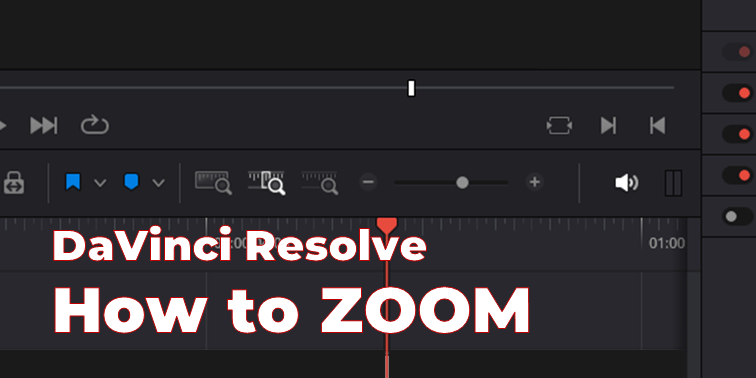
If you’re brand new to DaVinci Resolve and can’t quite figure out how to zoom in and zoom out not to worry! It’s actually quite a common question.
In this article, I’ll show you exactly how to zoom in and zoom out on the DaVinci Resolve timeline with keyboard shortcuts, the slider bar, and your mouse wheel!
How-to Timeline Zoom in DaVinci Resolve?
I know why you’re here so let’s get straight down to business, here’s the TLDR:
For Windows users you can hold CTRL + “-” or “=”, Hold ALT + Mousewheel, or click and drag the timeline slider bar.
For Mac users you can hold Command + “-” or “=”, hold Option + Mousewheel, or click and drag the timeline slider bar.
1. Timeline Zoom Using Keyboard Shortcuts in DaVinci Resolve
To zoom in and zoom out using the keyboards, use the following keyboard shortcuts:
Windows Users: Hold CTRL + “-” to zoom out and CTRL + “=” to zoom in.
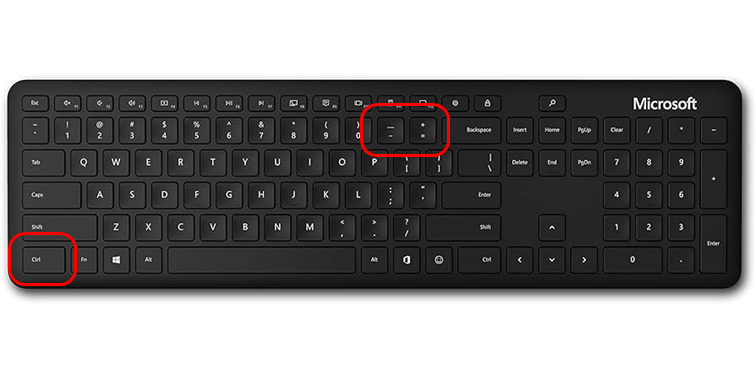
Mac Users: Hold Command + “-” to zoom out and CTRL + “=” to zoom in.
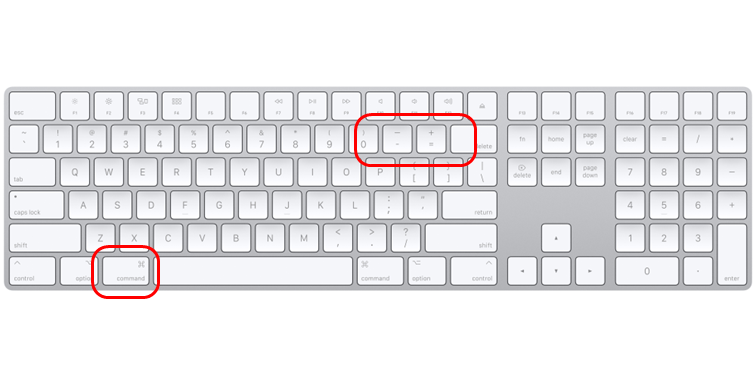
NOTE: the “-” is the negative symbol on your keyboard and NOT the minus sign on the numbers pad. This can often trip up users trying to use their keyboard to zoom in DaVinci Resolve.
2. Timeline Zoom Using the Slider Bar in DaVinci Resolve
I remember when I was learning DaVinci Resolve I couldn’t figure out how to zoom on the timeline too. When I learnt about the slider bar I felt a bit silly!
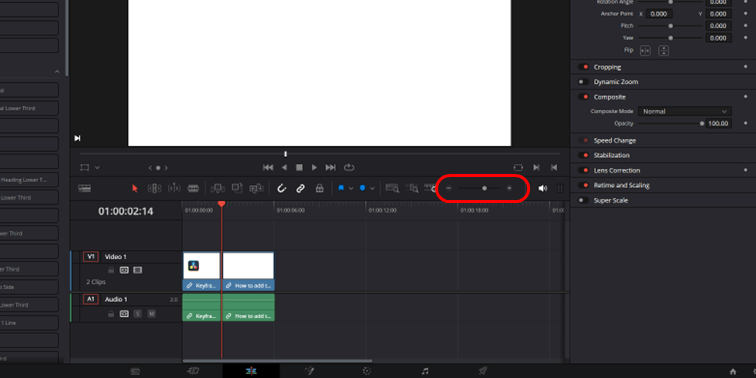
The timeline slider bar is right there but it can be easy to overlook! Simply click and slide the icon to zoom to your heart’s content.
Alternatively, you can click the + and - icons either side of the slider bar.
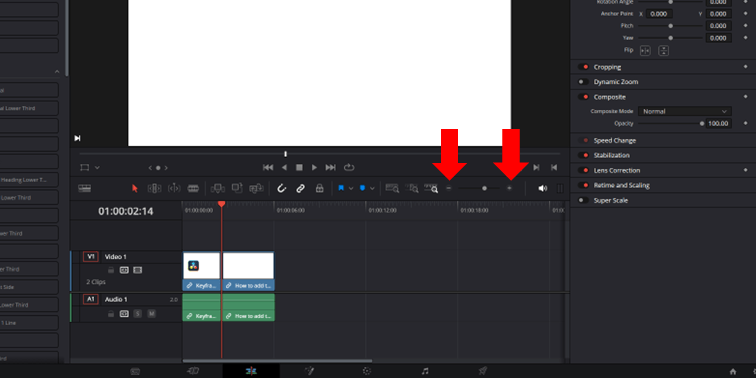
3. Timeline Zoom Using Your Mouse Wheel in DaVinci Resolve
This is my preferred method for zooming in and out on the DaVinci Resolve edit window timeline.
To zoom out and in using the mouse wheel for Windows and Mac users simply:
- Windows Users: Hold ALT + Mouse Wheel
- Mac Users: Hold Option + Mouse Wheel
4. Timeline Fit to Screen In DaVinci Resolve
There are also some additional options for timeline zoom and sizing next to the slider bar.
The Full Extent Zoom icon will zoom out your timeline to fit to screen.
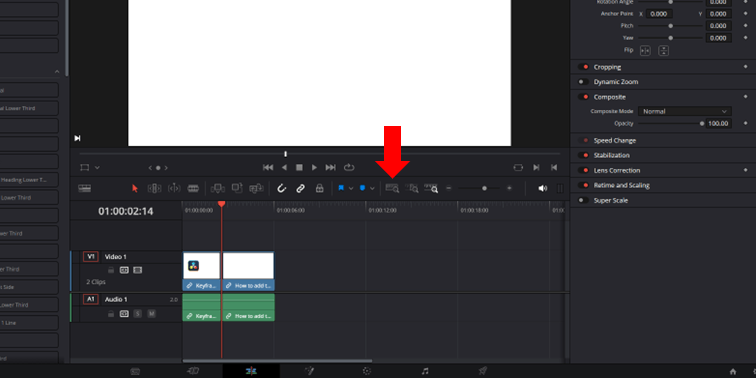
The Detail Zoom will zoom in on the timeline around the location of your playhead.

Both of these are super handy to get familiar with when you start working with larger projects in DaVinci.
Now you're done here, learn how to reverse a clip in DaVinci Resolve.
Wrapping Up
So there you have it! After reading this article you should know every option for zooming in and out in DaVinci Resolve!
If you want to learn more about DaVinci Resolve or are looking to level up your editing skills to make a career out of it, you should look into the best DaVinci Resolve courses in 2023!

Anthony Gallo
Anthony Gallo is the cofounder of ContentCreator.com and lead educator in the online course 14 Day Filmmaker, that has taught over 100,000 aspiring creators how to shoot & edit professional video content with PRO and SMARTPHONE cameras.
Having created content in a variety of industries including commercial advertising, weddings, music videos, and hundreds of youtube videos, Anthony has amassed over 50 million views online and is constantly looking for new and engaging ways to create content and help others master this amazing craft.