How to Add Typewriter Effect in DaVinci Resolve
Last UpdatedOctober 10, 2023
by
Anthony Gallo
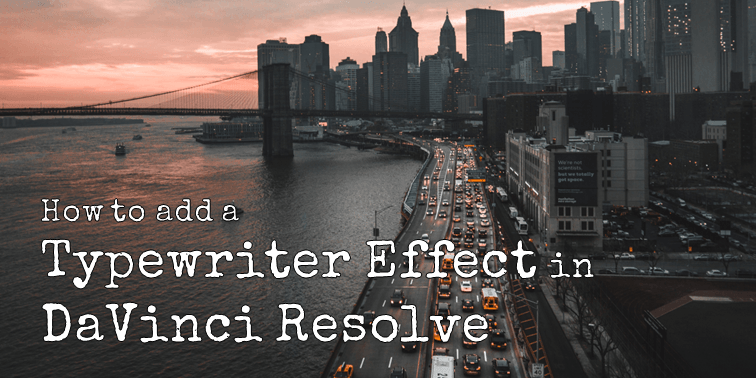
Adding a typewriter effect DaVinci Resolve is a popular text effect for documentary and vlog style content.
Adding a typewriter effect in DaVinci Resolve consists of two main parts: Adding a visual typewriting effect to your fonts, and adding the typewriter sound effect.
In this article, I'll show you the easiest way to create a seamless typewriter effect with audio in DaVinci Resolve.
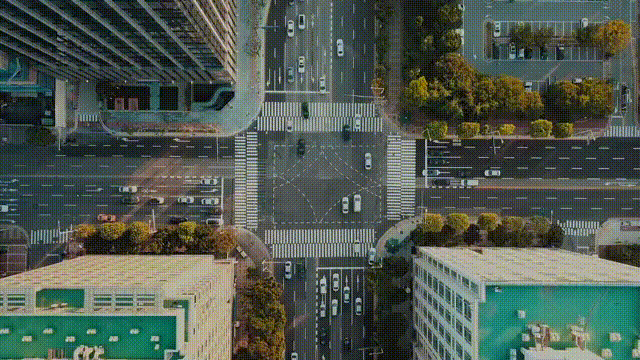
How to Add Typewriter Effect DaVinci Resolve?
Adding a typewriter effect Davinci Resolve is easy! Simply add a Text+ effect to your timeline, choose your font, set your desired typewriter animation keyframes with the Write On slider, and add typewriter sound effects.
1. Add a Text+ Effect
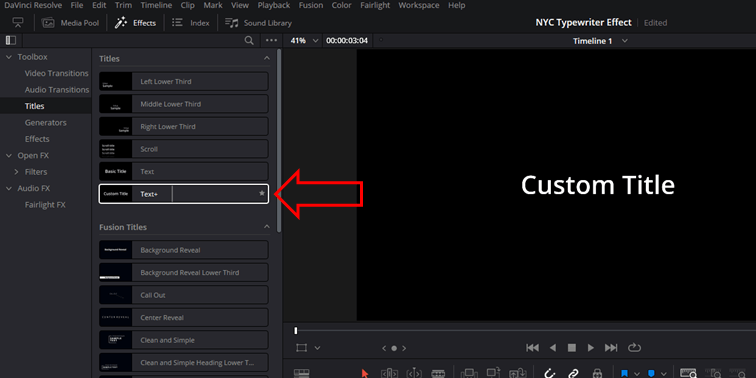
In the Edit page, go to the effects menu, click on titles in the section toolbox, and drag the Text+ effect to your video timeline.
2. Customize Your Text
Select the text clip and customize your text within the Inspector drop down menu under the Text Plus effect options. You can customize fonts, color, size, line spacing, and more.
Some of the most popular fonts for a typewriter effect DaVinci Resolve are Courier Prime, Inconsolata, PT Mono, Roboto Mono, Source Code Pro, Space Mono, Fira Mono, Ubuntu Mono, and Noto Mono!
You can also add custom fonts to DaVinci Resolve if none of these are suitable.
3. Set Keyframes for Write On Slider
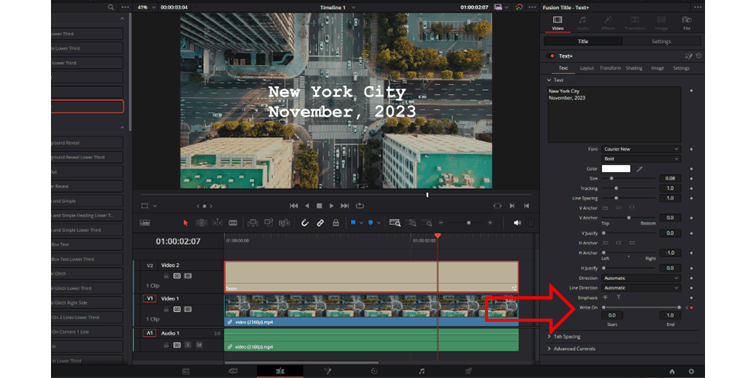
Set your playhead to the frame you want the text animation to first appear.
In the Text+ > Text menu set the "Write On" option to zero and add a keyframe by clicking the diamond icon.
Then, move the playhead where you want the typewriter effect to finish and move the 'Write On' slider to 1.0. DaVinci Resolve will automatically insert a keyframe.
Review your footage and make adjustments as needed.
4. Add Typewriter Sound Effect
The easiest way to add typewriter sound effects is to use a YouTube to mp3 converter.
Simply search "typewriter sound effects" on YouTube, copy the URL, and head to your favorite YouTube to mp3 converter.
Download your sound effect, import into DaVinci Resolve, and place the audio track on the timeline inline with your typewriter effect.
What Are the Best Fonts for a Typewriter Effect DaVinci Resolve?
There are so many fonts to chose from, finding the best one for your typewriter effect in DaVinci Resolve can become overwhelming.
Here's some of the best fonts for a perfect typewriter effect in DaVinci Resolve:
Courier Prime

Special Elite

Ubuntu Mono

Some other popular fonts to easily create your typewriter effect in DaVinci Resolve are Inconsolata, PT Mono, Roboto Mono, Source Code Pro, Space Mono, Fira Mono, Noto Mono.
How To Add Text Effects in DaVinci Resolve?
In DaVinci Resolve, infusing text effects, similar to the typewriter effect, into your projects elevates storytelling, making your content more engaging overall.
To add text and custom title templates in DaVinci Resolve, navigate to the text section in the effects library. Drag a Text+ effect onto your timeline. From here, scroll down and try adding some of the built in Fusion titles to create a professional text animation.
For advanced text effects, you can learn how to use Fusion elements to really create some original and attention grabbing text effects.
Wrapping Up
Adding a typewriter effect in DaVinci Resolve enhances your video with a touch of retro flair.
The process involves two key elements: the visual typewriter effect on your text clip and the accompanying sound effect.
By carefully selecting your fonts and synchronizing the typewriter sound, you can create a seamless typewriter effect in DaVinci Resolve that brings a unique dynamic to your storytelling!

Anthony Gallo
Anthony Gallo is the cofounder of ContentCreator.com and lead educator in the online course 14 Day Filmmaker, that has taught over 100,000 aspiring creators how to shoot & edit professional video content with PRO and SMARTPHONE cameras.
Having created content in a variety of industries including commercial advertising, weddings, music videos, and hundreds of youtube videos, Anthony has amassed over 50 million views online and is constantly looking for new and engaging ways to create content and help others master this amazing craft.