100+ Essential DaVinci Resolve Keyboard Shortcuts
Last UpdatedOctober 22, 2023
by
Anthony Gallo

I've been editing videos in DaVinci Resolve for years so trust me when I say that using keyboard shortcuts is one of the best ways to speed up your editing sessions.
Add this page to your favorites bar and commit to learning and remembering 1 or 2 new keyboard shortcuts every week. You might be surprised at how much of an impact it has on your editing speed. I know I was!
In this guide, I've outlined the best DaVinci Resolve keyboard shortcuts that will help you speed up your editing process.
Why Keyboard Shortcuts Matter
Understanding Davinci Resolve keyboard shortcuts is important for efficient video editing.
Keyboard shortcuts enable quick access to features like dynamic trim mode and selecting the nearest edit point.
Whether you're using the default keyboard or a replica keyboard layout, mastering shortcuts like "select clips forward" or "edit point type" can significantly speed up your workflow.
Custom hotkeys and markers further enhance precision, making every action in Davinci Resolve more streamlined and effective.
What Are the Best DaVinci Resolve Keyboard Shortcuts?
The best DaVinci Resolve shortcuts are the ones that you'll use the most and save the most time! I've broken them down into basic shortcuts, shortcuts for file handling, editing, and playback.
1. Essential Shortcuts
This section introduces the must-know Davinci Resolve keyboard shortcuts that form the backbone of efficient video editing, including basic actions like cut, copy, and paste.
For Mac:
- Cut: Cmd + X
- Copy: Cmd + C
- Paste: Cmd + V
- Undo: Cmd + Z
- Redo: Cmd + Shift + Z
For Windows:
- Cut: Ctrl + X
- Copy: Ctrl + C
- Paste: Ctrl + V
- Undo: Ctrl + Z
- Redo: Ctrl + Shift + Z
2. Handle Your Files Effectively
Learn how to manage your files in Davinci Resolve using resolve keyboard shortcuts for file handling, such as saving, importing, and creating new bins.
For Mac:
- Save: Cmd + S
- Save As: Cmd + Shift + S
- New Bin: Cmd + Shift + N
- New Timeline: Cmd + N
- Import Project: Cmd + I
- Export Project: Cmd + E
For Windows:
- Save: Ctrl + S
- Save As: Ctrl + Shift + S
- New Bin: Ctrl + Shift + N
- New Timeline: Ctrl + N
- Import Project: Ctrl + I
- Export Project: Ctrl + E
3. Optimize Your Editing
Elevate your editing skills by mastering advanced Davinci Resolve keyboard shortcuts, including dynamic trim mode, edit point type, and custom hotkeys for a tailored experience.
For Mac/Windows:
- Dynamic Trim Mode: W
- Trim Mode: T
- Edit Point Type: U
- Blade: B
- Razor: Cmd + B
- Insert Edit: F9
- Overwrite Edit: F10
- Replace Edit: F11
4. Boost Playback and Navigation
This section focuses on shortcuts in Davinci Resolve that enhance playback and navigation, such as selecting clips forward and toggling between frames, to make your editing process more fluid.
For Mac/Windows:
- Play Forward: L
- Play Reverse: J
- Stop: K
- Go to First Frame: ;
- Go to Last Frame: '
- Next Clip: Up Arrow
- Previous Clip: Down Arrow
5. Keyframes
This section tackles keyboard combinations for manipulating keyframes in DaVinci Resolve, allowing you to add, delete, and navigate through keyframes for precise control over your video effects.
For Mac:
- Add Keyframe: Command + [
- Add Static Keyframe: Command + ]
- Delete Keyframe: Option + ]
- Previous Keyframe: [
- Next Keyframe: ]
For Windows:
- Add Keyframe: Ctrl + [
- Add Static Keyframe: Ctrl + ]
- Delete Keyframe: Alt + ]
- Previous Keyframe: [
- Next Keyframe: ]
6. Nodes
Learn how to swiftly manage nodes using DaVinci Resolve keyboard shortcuts, from adding serial and parallel nodes to appending and layering, to make your color grading and effects more intricate.
For Mac
- Add Serial Node: Option + S
- Add Serial Before Current: Shift + S
- Add Parallel Node: Option + P
- Add Layer Node: Option + L
- Append a Node: Option + K
- Add Outside Node: Option + O
For Windows
- Add Serial Node: Alt + S
- Add Serial Before Current: Shift + S
- Add Parallel Node: Alt + P
- Add Layer Node: Alt + L
- Append a Node: Alt + K
- Add Outside Node: Alt + O
7. Markers
This section covers the key combinations in DaVinci Resolve for setting, navigating, and deleting markers.
- Add Marker: M
- Delete Marker: Alt/Option + M
- Previous Marker Shift: Shift + Up + Left
- Next Marker Shift: Shift + Up + Right
Customizing Shortcuts in DaVinci Resolve
Keyboard customization is another great way to level-up your editing skills within DaVinci Resolve with a new keyboard layout.
It's also preferred by users that might be coming to DaVinci Resolve from Premiere Pro or Final Cut Pro and want to continue using their preferred keyboard layout.
In the top left, click DaVinci Resolve > Keyboard Customization.
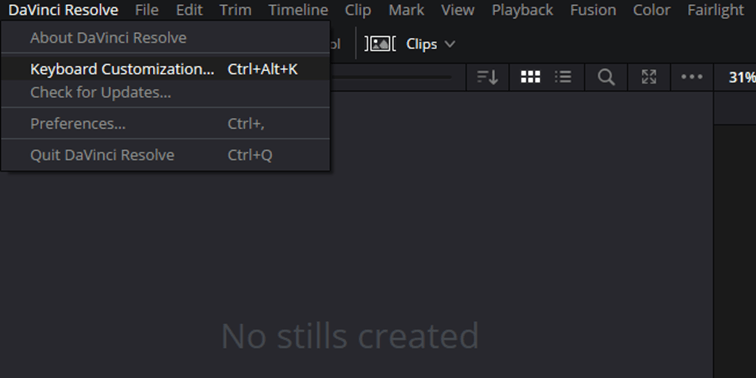
This brings up a keyboard user interface where you can see all the existing shortcuts and their hotkeys. Click and add your preferred keyboard shortcuts!
Note: It's worth doing this before you get used to the existing layout - it will save you having to relearn the shortcuts later.
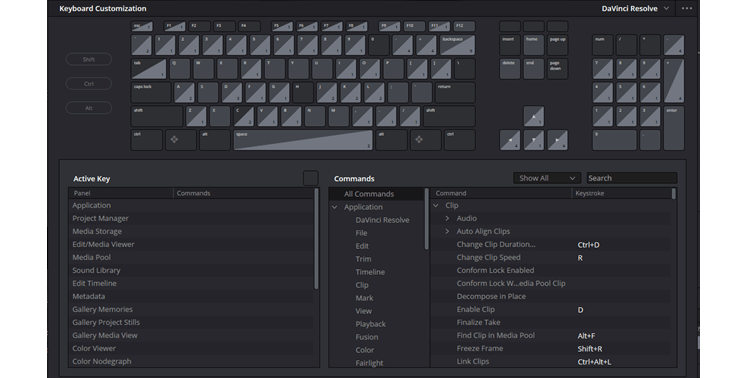
DaVinci Resolve Edit Keyboards
If you really wanted to take your editing sessions to the next level, you could invest in a DaVinci Resolve keyboard.

The DaVinci Resolve keyboards are engineered to elevate the editing experience, offering tactile controls that go beyond the limitations of mouse-based editing.
Two models are available: the Speed Editor, optimized for essential editing tasks with a wireless Bluetooth option, and the full-sized Editor Keyboard, featuring extra edit, trim, and timecode keys.
Both keyboards incorporate a machined metal search dial that enables precise timeline navigation and live trimming.

The Speed Editor even allows for two-handed editing, with large in and out point buttons for quick clip selection.
These keyboards integrate seamlessly with DaVinci Resolve's cut page, making them invaluable tools for video editors aiming to optimize their workflow.
Consider a DaVinci Resolve keyboard if you're looking to get serious about video editing in DaVinci.
Wrapping Up
Today we looked at the essential shortcuts you need to know in DaVinci Resolve.
We also checked out how to create your own keyboard shortcuts with the Keyboard Customization option.
I strongly recommend learning one or two more keyboard shortcuts every week! Your editing will see a serious increase in productivity.
If that’s not enough, you could consider investing in a DaVinci Resolve speed edit keyboard! Learn more by taking a course in DaVinci Resolve.

Anthony Gallo
Anthony Gallo is the cofounder of ContentCreator.com and lead educator in the online course 14 Day Filmmaker, that has taught over 100,000 aspiring creators how to shoot & edit professional video content with PRO and SMARTPHONE cameras.
Having created content in a variety of industries including commercial advertising, weddings, music videos, and hundreds of youtube videos, Anthony has amassed over 50 million views online and is constantly looking for new and engaging ways to create content and help others master this amazing craft.