How to Create and Use Templates in CapCut
Last UpdatedMay 16, 2024
by
Anthony Gallo
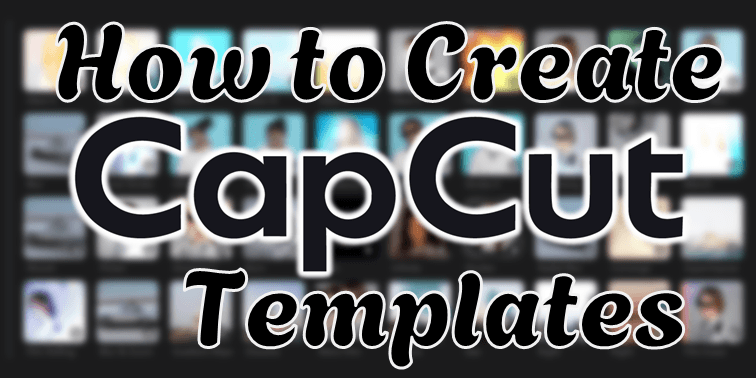
CapCut is a free, all-in-one video editing app created by ByteDance (The creators of TikTok), designed for easy and advanced video editing on mobile devices.
CapCut has found massive popularity amongst new creators due to its user-friendly interface, wide range of editing tools, and integration with TikTok and YouTube.
Content creators, social media influencers, and anyone interested in video editing should use CapCut for its versatile features and accessibility.
But what about CapCut templates?
In this guide, I’ll explain what CapCut templates are, how you can create and use them, and how to find them on the internet.
Let’s go. 👇
What is a CapCut Template?
A CapCut template is a pre-designed, ready-to-use video editing blueprint within the CapCut app that allows users to create their own videos by replacing the existing content with their own branding elements, such as logos, colors, and fonts.
There are two types of CapCut templates: Official CapCut Templates and Creator CapCut Templates.
In this article, we’re going to be focused on Creator CapCut Templates.
Unlike existing video editing software like Adobe Premiere Pro, DaVinci Resolve, and Final Cut Pro, The CapCut app doesn’t feature specific video project or motion graphic file types.
Instead, creators have found a work around by simply sharing the folder the CapCut draft is saved in, allowing other creators to edit and use the base effects.
Official CapCut Templates
Official CapCut templates can be found in the “Templates” panel of the CapCut app.
These templates are less flexible and don’t allow for any tweaking or editing, but have the benefit of being more streamlined.
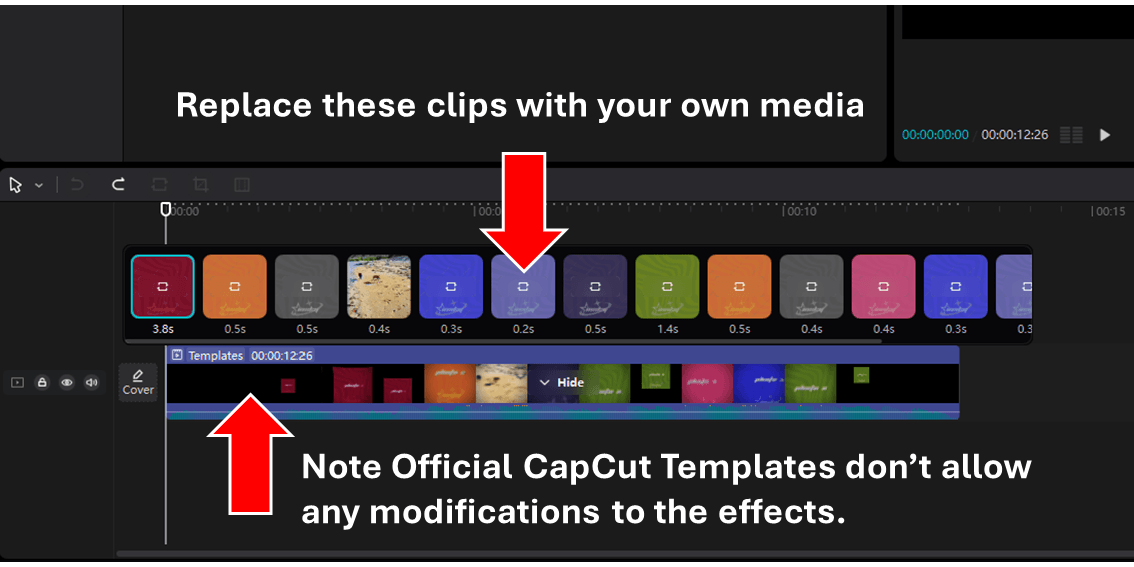
Official CapCut Template Timeline Example.
If you’re interested in becoming an official CapCut template creator - Go to your profile page on the CapCut mobile app, and you will find the button to apply to become a template creator if you are invited.
Creator CapCut Templates
Creator CapCut Templates are created by editing a video and sharing the folder CapCut saves in the background.
Other users can then download the and edit in their own media and tweak the effects as they see fit.
It’s basically the same as editing an official template with two distinct advantages:
- Anyone can create templates without having to become an official CapCut creator.
- Users can better customize their edits using your templates.
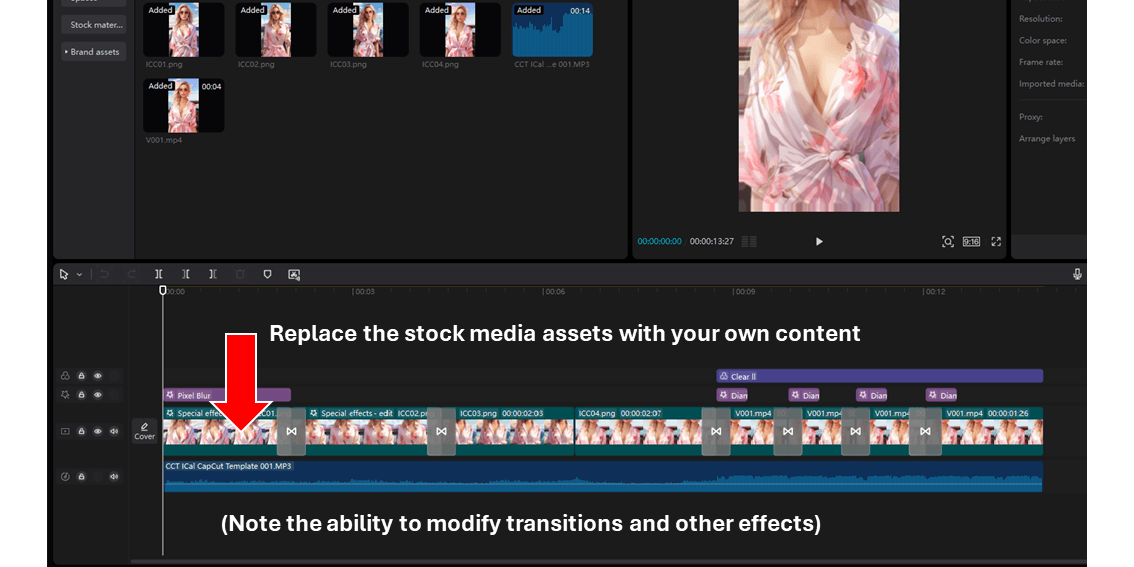
Creator CapCut Template Timeline Example.
How to Create CapCut Templates
Making Creator CapCut Templates is as simple as editing your video as you normally would, with a few simple tweaks.
- Open a new project in CapCut
- Note the Path (we’ll need this later)
- Click Modify
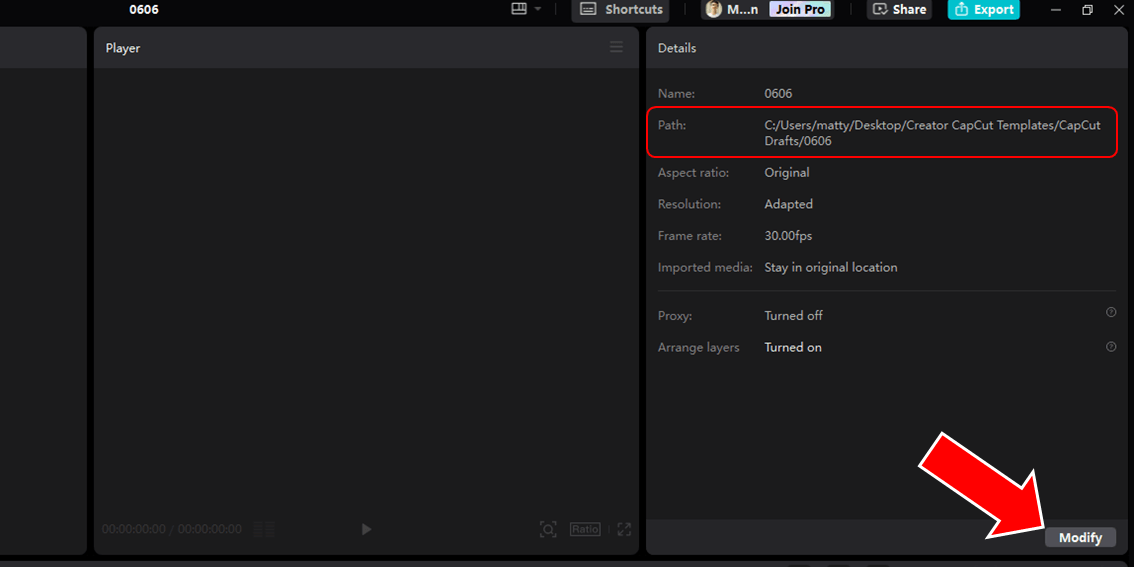
- The Project Settings window will open
- Rename your project if you wish
- Make sure Copy media to project is selected
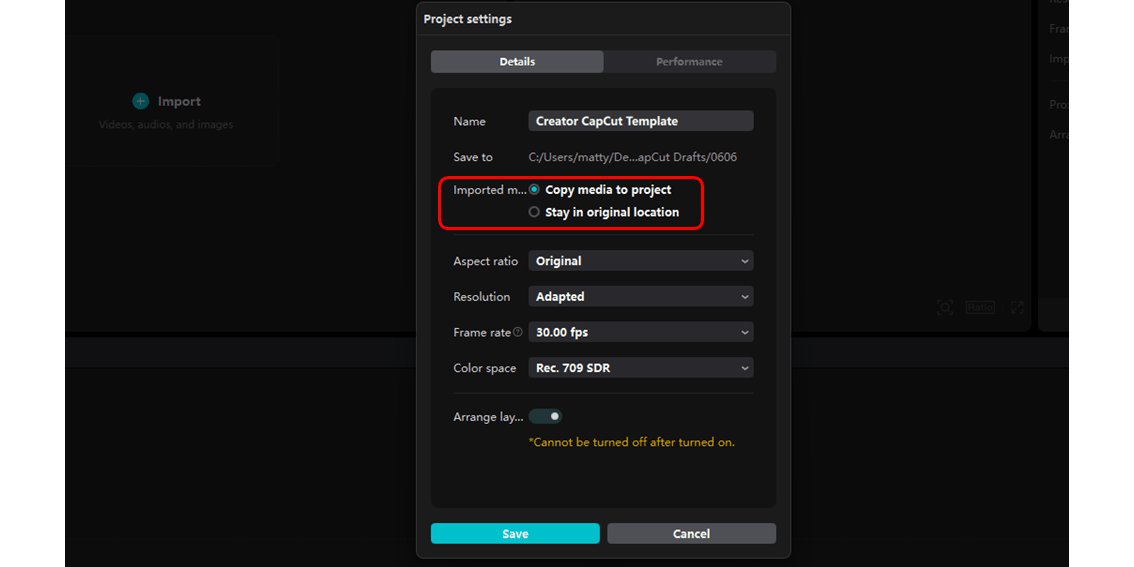
- Now you’re ready to edit your creator CapCut template
- Avoid using text as text effects don’t save to project
- Avoid using Pro effects as not all users will be subscribed to CapCut pro
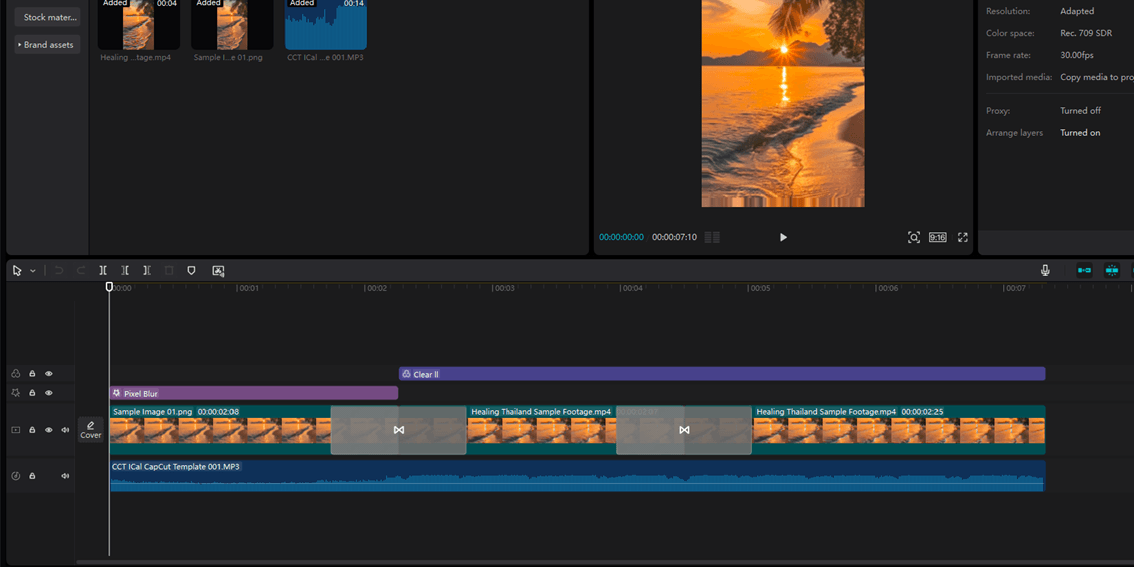
Example Creator CapCut Template
- Once you’re happy with your edit, use the Path from before to find the template folder on your machine
- These are usually where you’ll find them:
- For Windows Users: C:\Users\{YOUR SYSTEM USERNAME}\AppData\Local\CapCut Drafts
- For Mac Users: /User/{YOUR SYSTEM USERNAME}/Movies/CapCut/User Data/Projects/com.lveditor.draft
- Zip the folder with your project name and upload it to CCT!
- Be sure to include any specific instructions in a separate document
When uploading to CCT, make sure your display image and sample video are in 16:9 format.
That’s it!
Next, we’ll learn how to use and share your template. 👇
How to Use Creator CapCut Templates
Here’s how to use Creator CapCut Templates:
- Download your template and move it to the relevant directory on your machine:
- For Windows Users: C:\Users\{YOUR SYSTEM USERNAME}\AppData\Local\CapCut Drafts
- For Mac Users: /User/{YOUR SYSTEM USERNAME}/Movies/CapCut/User Data/Projects/com.lveditor.draft
- Open CapCut
- The Creator Template will appear in the CapCut home screen - open it
- Replace media by right clicking each clip, click “Replace Clip”, choose your media and ensure the “Use the original video effect” box is checked.
- Repeat
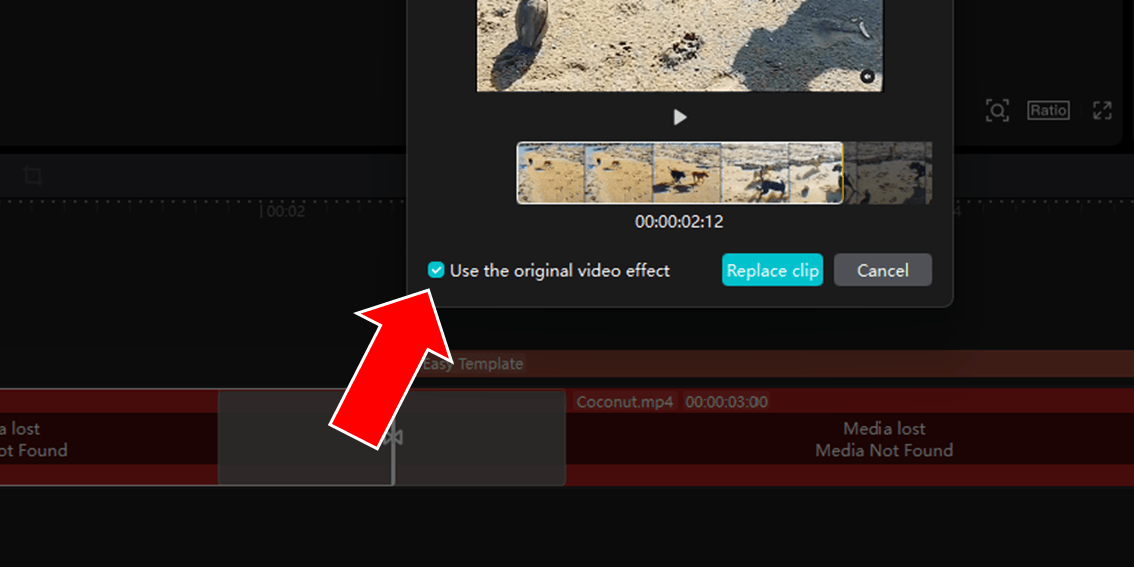
Where to Find Creator CapCut Templates
If you’re looking to get started with Creator CapCut Templates you’re in the right place.
Content Creator Templates has the largest CapCut creator template selection on the internet.
Simply sign up and download unlimited CapCut templates to your heart’s contempt.
Then, follow the simple instructions here and start creating your own content using Creator CapCut Templates!
Wrapping Up
Today, we've explored the various types of CapCut templates, how to create them, and how to use them.
With CapCut's massive popularity among creators, this method of creating and using templates is certain to gain even more traction as more people discover its potential.
I hope this article shed some light on CapCut templates in general, as they can be a bit of a rabbit hole to navigate!
Happy Editing! 😎

Anthony Gallo
Anthony Gallo is the cofounder of ContentCreator.com and lead educator in the online course 14 Day Filmmaker, that has taught over 100,000 aspiring creators how to shoot & edit professional video content with PRO and SMARTPHONE cameras.
Having created content in a variety of industries including commercial advertising, weddings, music videos, and hundreds of youtube videos, Anthony has amassed over 50 million views online and is constantly looking for new and engaging ways to create content and help others master this amazing craft.