How to Add Music to CapCut for Better Engagement
Last UpdatedMarch 5, 2024
by
Anthony Gallo
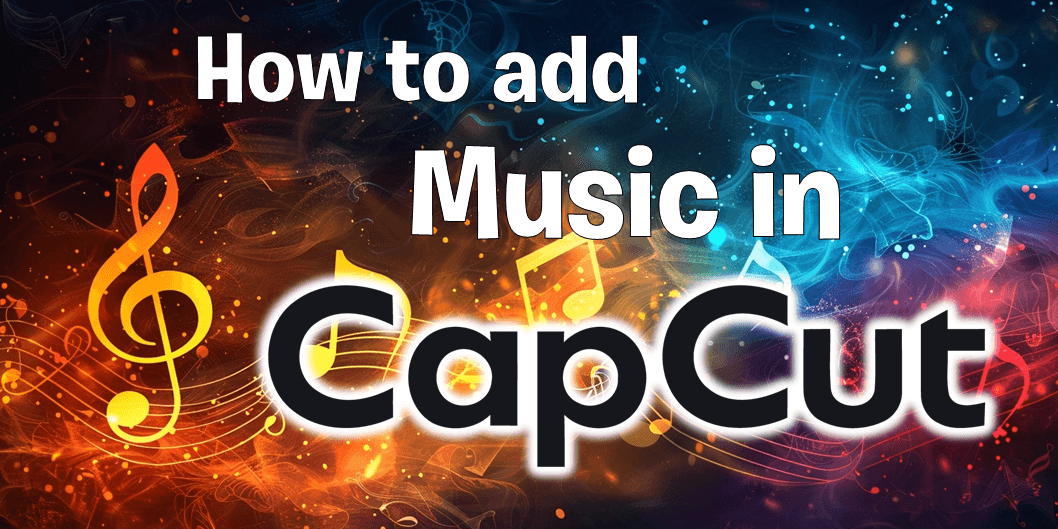
Ready to learn how to add music to CapCut in your video?
Alongside using the most popular CapCut templates, adding music is one of the best ways to level up your content.
This guide details the simple steps to choose a track from the built-in library in CapCut, or import one of your own.
Let's learn how to easily integrate music into your video creations with CapCut. 👇
How to Add Music to CapCut?
CapCut provides access to a wide music library, including free music, and allowing you to add your own.
This collection features a variety of royalty free music tracks. Whether you’re creating a high-energy workout video or a serene nature montage, CapCut’s music library has something for everyone.
With a simple click on the ‘Music’ tab, you unlock access to an array of audio files that can add an extra layer of depth to your video and boost engagement.
And if you want to add a personal touch? CapCut allows you to import your own music files with ease, making it simple to add music to CapCut videos.
It’s as simple as clicking the ‘Import’ button within the ‘Music’ tab and selecting your desired audio file.
Learn how to do slow motion in CapCut.
Let's get our hands dirty and learn how to add music to CapCut. 👇
Adding A Custom Track in CapCut
Adding a custom track in CapCut is easy.
Simply go to your timeline and import your custom track as you would any other image, video clip, or media. Once you've imported your custom track drag and drop it onto your timeline and trim it to suit your video clips as needed.
It's that simple!
CapCut's Free Music Library
Now, let’s dive into navigating CapCut’s audio library.
For both mobile and desktop users simply click the "Audio" tab when your in a project. This will give you access to a number of tabs including Sound Effects, Copyright checking, and more.
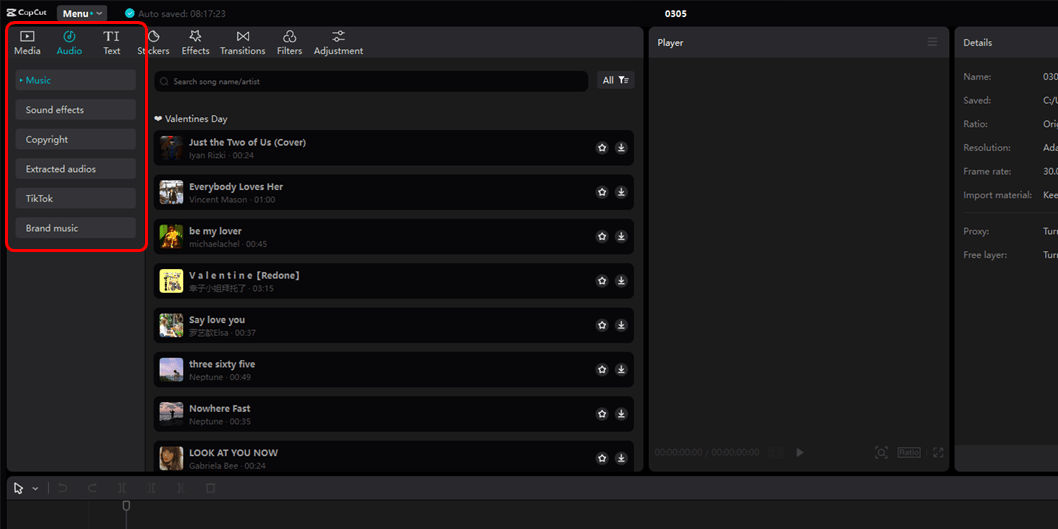
Scroll the list to find what you're after and click download to add it to your media library. Once downloaded, drag and drop it onto your timeline.
You can also use the search feature to find specific tracks. Click the star icon to favorite your best tracks to use again later.
Adding Sound Effects
In the Sound Effects section, you'll discover a diverse range of audio clips ranging from ambient background noises to specific sound effects like doorbells, car horns, and animal sounds. Perfect for adding depth and realism to your video projects.
To add a touch of realism or thematic sound to your video, simply navigate to the Sound Effects tab, find the effect that suits your scene, and drag it onto the desired location on your timeline.
Copyright Checker
The Copyright Checker tool allows you to quickly determine if a piece of music or sound effect is free to use or if it requires licensing. This feature saves you time and ensures your videos stay compliant with copyright laws.
Before finalizing your project, use the Copyright Checker feature by uploading your selected tracks to ensure they are safe to use, keeping your content worry-free and legal.
Audio Extraction
With Audio Extraction, CapCut enables you to pull the audio track from any video clip you have. This is incredibly handy for reusing a specific dialogue or background music from your existing video footage without needing separate audio files.
For incorporating specific dialogue or music from another video clip, go to the Audio Extraction feature, upload the video, and CapCut will isolate the audio for you to drag directly into your project timeline.
TikTok
The TikTok tab within CapCut's audio library connects you directly to a selection of trending and popular music tracks from TikTok. This feature is perfect for keeping your content fresh and engaging by incorporating sounds that are currently popular on the platform.

To leverage the viral potential of your content, click on the TikTok section, choose a trending track that matches your video's vibe, and drag it onto your timeline to keep your audience engaged.
Brand Music
Under Brand Music, CapCut offers a collection of tunes specifically used by your existing brand. These tracks are ideal for businesses or creators looking to add a consistent and professional touch to their videos without worrying about copyright issues.
Elevate your brand's videos by exploring the Brand Music tab, select a track that aligns with your company's identity, and add it to your timeline for a professional and copyright-compliant audio backdrop.
Tips and Tricks for Working with Music in CapCut
So, you’ve navigated CapCut’s audio library, selected your desired music, and imported your own files. Now, it’s time to add the music to your video.
This is where the magic happens and getting it right can make all the difference. Let's check out the best tips and tricks for working with music, sound effects, and background music in CapCut. 👇
Selecting the Right Track
Music is a powerful element in your content that can evoke emotions, define mood, and make your video more engaging and memorable.
Selecting the right music is crucial. It’s not just about choosing a popular track or your personal favorite song either - the music must match the tone and mood of your video.
A change in background music can completely alter the tone of a video, even if the visual elements remain the same.
Always remember that the genre of music you choose should be influenced by the mood you aim to create with your video.
Synchronizing Audio with Video
Now that you’ve selected the perfect track, the next step is to synchronize the audio with the video.
This is where the concept of ‘beat matching’ comes into play. It involves syncing specific frames in a video with prominent beats in your audio to enhance the viewer's experience.
CapCut makes beat matching easy with its ‘Auto Beat’ feature, which uses an algorithm to automatically place beat markers on the audio clip.
If you prefer to do it manually, you can listen to the music and place markers on prominent beats as reference points.
You can then sync your video editing adjustments, such as cuts and effects, with these beat-matching positions for a harmonious effect.
Adjusting Volume and Balance
Adding music to your video is just the first step, the next step is to fine-tune the audio for impact.
This involves adjusting the volume and balance of the audio and customizing its length. Fine-tuning your audio is crucial for creating a professional and engaging video.
The volume of the audio track plays a crucial role in the overall quality of your video. It needs to be loud enough for viewers to hear clearly but not so loud that it overpowers the visuals or distracts viewers.
If you've ever read a comment section you'll notice how often viewers comment on the volume of the backing track being too loud to hear the discussion or other elements in the clip.
Balancing the volume between sound effects and the original audio is essential to maintain a natural and engaging audio experience in the video.
Adjust your background music audio levels and playback your content while paying attention to the volume of your music tracks and sound effects.
Customizing Audio Length
Customizing your audio track for video projects can involve muting certain parts, splitting unwanted sections, and adding a voiceover for a pro finish.
In addition to adjusting the volume and balance, you may also need to customize the length of the audio track. This is especially important if the music track is longer or shorter than your video clip.
CapCut offers audio editing tools that include options to trim or extend audio tracks to fit video clips.
Trimming can be done by dragging the edges of the audio track to the desired beginning or end point to match the video’s length.
To extend an audio track, you can duplicate the audio clip and place the copies back-to-back on the timeline or trim and drop to extend certain sections of a track.
Enhancing Videos with Sound Effects and Voiceovers
Beyond music, there are other audio elements that can enhance your videos such as sound effects and voiceovers.
Whether it’s the sound of waves crashing on the shore in a travel video or a voiceover explaining a complex concept in an educational video, these audio elements can add depth and richness to your content.
CapCut’s audio features make it easy to add sound effects. Just tap ‘Add Audio’, then select ‘Sound’ from the options available. For voiceovers, you can use CapCut’s ‘Record’ feature to add your own voice directly within the app.
Incorporating Sound Effects
Sound effects can enhance specific moments in your video or create a dynamic atmosphere. Imagine a horror video without the eerie sound effects or an action movie without the heart-pounding music.
Sound effects can make a big difference in the overall feel of a video.
CapCut offers a massive range of sound effects in categories such as Animals, Cartoons, and Nature.
Whether you need the sound of a roaring lion for your wildlife documentary or a laughing sound for a comedy skit, CapCut’s sound effects library has got you covered.
Recording and Adding Voiceovers
Voiceovers can add a personal touch to your video. Whether it’s to explain a complex process, narrate a story, or provide commentary, a voiceover can add depth and context to your content.
CapCut allows you to record voiceovers directly in the app. This means you can record your voice while the video plays, allowing for more precise synchronization between the audio and visual elements. You can also create multiple takes of your voiceover to find the best performance for your final video.
Extracting and Replacing Audio
CapCut also offers advanced editing features that can help you extract and replace audio.
This can be useful if you want to isolate a particular sound from a video or replace the existing audio with a new track.
Extracting audio is a breeze with CapCut as the app provides a user-friendly interface that allows you to isolate and save audio elements from videos with just a few clicks or taps.
Once extracted, the audio can be easily repurposed or edited separately within your video project.
Wrapping Up
Adding music to your videos can greatly enhance the viewer’s experience. And with CapCut, this process is not only easy but also fun.
Whether you’re a beginner or an advanced user, CapCut offers a range of features and tools to help you create engaging videos with perfect background music. So why wait? Start exploring CapCut’s vast music library and begin your journey of creating captivating videos.
Happy Editing! 🎥
How to Add Music to CapCut FAQs
Can I use free music from CapCut for YouTube videos?
Yes, CapCut provides an array of royalty-free music tracks that you can use safely in your YouTube videos, enhancing your content while ensuring compliance with copyright laws.
How do I add music tracks to my video clips using CapCut?
To add music tracks to your video clips in CapCut, simply open the ‘Music’ tab within the app, select a track, and drag it onto your timeline where you can adjust it to fit your video project seamlessly.
Is CapCut a good video editing software for beginners wanting to edit YouTube videos?
CapCut is highly recommended for beginners due to its user-friendly interface and comprehensive features that simplify the process of adding music, editing, and optimizing YouTube videos.
How can I import a custom music file into my CapCut project?
You can add a personal touch to your project by importing a custom music file into CapCut by clicking the ‘Import’ button in the ‘Music’ tab and selecting your desired audio from your device.
What makes CapCut stand out for video editing, particularly with audio features?
CapCut stands out as a video editing software due to its extensive music library, easy audio importation, and sophisticated features like Audio Extraction and the Copyright Checker, making it versatile for both basic and complex video projects.
Can I customize the length of a music track to fit my video clip in CapCut?
Yes, CapCut allows you to easily customize the length of any music track or sound effect to align perfectly with your video clips, ensuring a professional finish to your video project.
What if the music track I want to use in my CapCut app is copyrighted?
CapCut's Copyright Checker feature enables you to quickly verify if a music track is safe to use or if it requires licensing, helping you avoid copyright infringement in your video project.

Anthony Gallo
Anthony Gallo is the cofounder of ContentCreator.com and lead educator in the online course 14 Day Filmmaker, that has taught over 100,000 aspiring creators how to shoot & edit professional video content with PRO and SMARTPHONE cameras.
Having created content in a variety of industries including commercial advertising, weddings, music videos, and hundreds of youtube videos, Anthony has amassed over 50 million views online and is constantly looking for new and engaging ways to create content and help others master this amazing craft.